UTM parameters are a crucial component of tracking the performance of your marketing campaigns. They enable you to gain valuable insights into the behavior of your website visitors, including how they found your website, what pages they viewed, and how long they stayed on your site. By analyzing this data, you can improve your marketing strategy and increase your conversions.
In this article, we’ll show you how to bulk add UTM parameters to Google Ads campaigns to track the effectiveness of your ad campaigns. We’ll discuss the benefits of using UTM parameters, the importance of tracking your campaigns, and how to set up your UTM parameters in bulk.
Benefits of Using UTM Parameters
UTM parameters are tags that you can add to the end of your URLs to track specific information about your campaigns. These tags provide valuable information about the source, medium, and campaign name that directed a visitor to your website. This information helps you to better understand the performance of your campaigns and optimize your marketing strategies accordingly.
For example, if you run two different ads with different call-to-actions, you can use UTM parameters to determine which ad performed better. You can also use UTM parameters to track the performance of your campaigns across different channels, such as social media, email, or display ads.
Why Tracking Your Campaigns is Important
Tracking your campaigns is important because it enables you to measure the success of your marketing efforts. Without proper tracking, you won’t be able to determine which campaigns are driving traffic to your website, which channels are most effective, or which ads are performing the best.
By tracking your campaigns, you can make data-driven decisions that improve your return on investment (ROI) and overall business success. Tracking your campaigns also helps you to identify areas that need improvement, such as underperforming ads or channels, and adjust your marketing strategies accordingly.
Setting Up Your UTM Parameters in Bulk
To set up your UTM parameters in bulk, follow these steps:
Step 1: Open Google Ads Editor
Google Ads Editor is a free tool provided by Google that allows you to manage your campaigns offline. You can download the tool from the Google Ads website and sign in to your account.
Step 2: Download Your Campaigns
Once you’ve logged in to Google Ads Editor, download your campaigns by clicking on the “Get recent changes” button. This will download your campaigns to your local computer.
Step 3: Open Your Campaigns in a Spreadsheet
Open the downloaded file in a spreadsheet program such as Microsoft Excel or Google Sheets.
Step 4: Add Your UTM Parameters
In the spreadsheet, add your UTM parameters to the end of each URL in the “Final URL” column. The UTM parameters should be added in the following format:
utm_source=source&utm_medium=medium&utm_campaign=campaign
Replace “source” with the source of your traffic (e.g., Google, Facebook, Twitter), “medium” with the marketing medium (e.g., CPC, email, social), and “campaign” with the name of your campaign. Another way is to go to Campaign URL Builder by GA Dev Tools where you can build out a UTM automatically.
Step 5: Upload Your Campaigns
Once you’ve added your UTM parameters, save the spreadsheet and upload it to Google Ads Editor by clicking on the “Import” button. The editor will automatically update your campaigns with the new URLs.
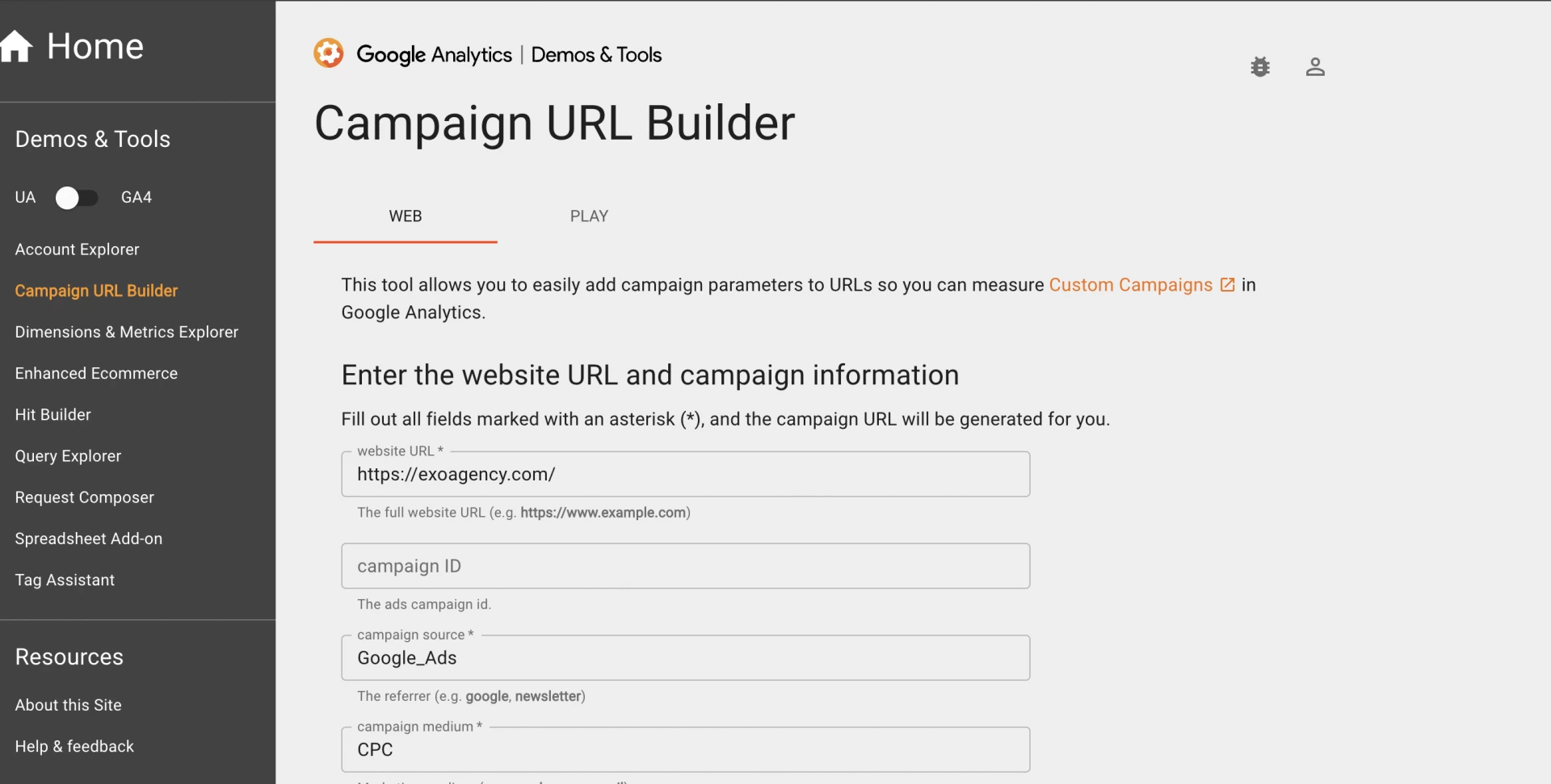




 Search Engine Optimization
Search Engine Optimization Pay Per Click (PPC)
Pay Per Click (PPC)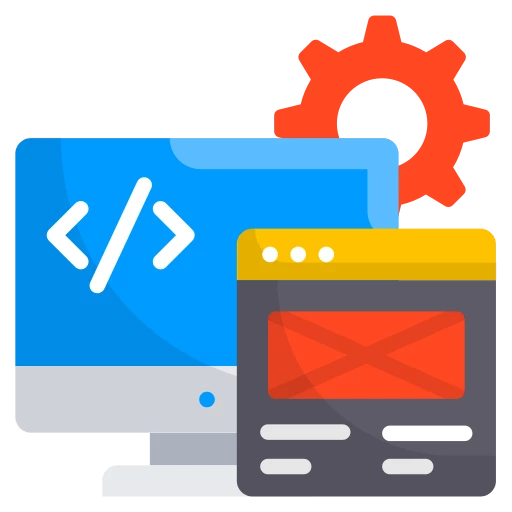 Web Development
Web Development Mobile App Consulting
Mobile App Consulting eCommerce Consulting
eCommerce Consulting